Captcha stage
This stage adds a form of verification using Google's reCAPTCHA or compatible services.
Currently supported implementations:
Captcha provider configuration
Google reCAPTCHA
This stage has two required fields: Public key and private key. These can both be acquired at https://www.google.com/recaptcha/admin.
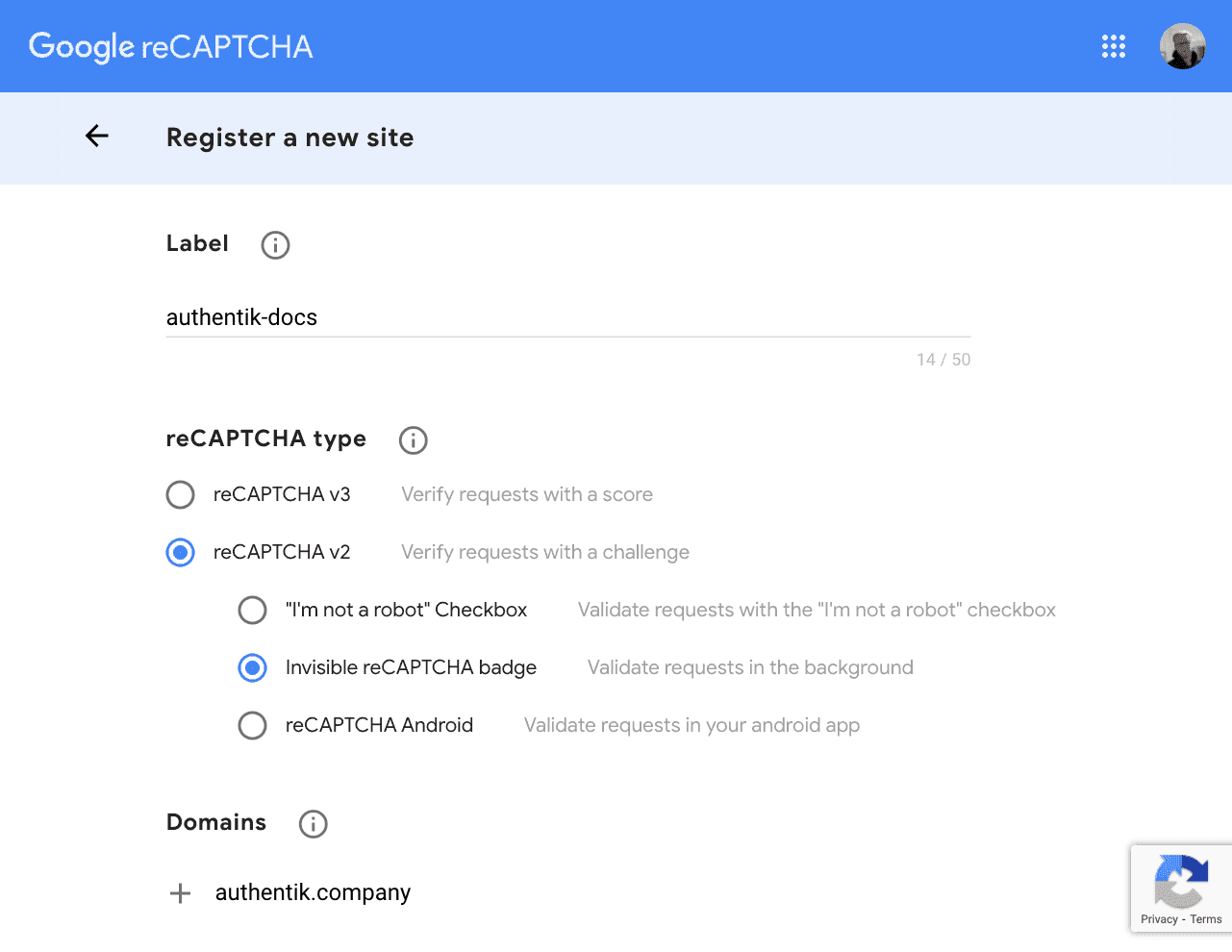
Configuration options
- Interactive: Enabled when using reCAPTCHA v3
- Score minimum threshold:
0.5 - Score maximum threshold:
1 - JS URL:
https://www.recaptcha.net/recaptcha/api.js - API URL:
https://www.recaptcha.net/recaptcha/api/siteverify
hCaptcha
See https://docs.hcaptcha.com/switch
Configuration options
- Interactive: Enabled
- JS URL:
https://js.hcaptcha.com/1/api.js - API URL:
https://api.hcaptcha.com/siteverify
Score options only apply to hCaptcha Enterprise
- Score minimum threshold:
0 - Score maximum threshold:
0.5
Cloudflare Turnstile
See https://developers.cloudflare.com/turnstile/get-started/migrating-from-recaptcha.
Configuration options
- Log in to authentik as an administrator and open the authentik Admin interface.
- Navigate to Flows and Stages > Stages and click Create.
- Select Captcha Stage and click Next.
- Provide a descriptive name for the stage (e.g.
authentication-captcha) and configure the following required settings based on the values of your Cloudflare Turnstile Widget:- Under Stage-specific settings:
- Public Key: set to the Turnstile Site Key value from the widget.
- Private Key: set to the Turnstile Secret Key value from the widget.
- Enable Interactive: Enable this option if the Turnstile instance is configured as Invisible or Managed.
- Leave both score thresholds at their default, as they are not supported for Turnstile.
- Under Stage-specific settings:
- JS URL:
https://challenges.cloudflare.com/turnstile/v0/api.js - API URL:
https://challenges.cloudflare.com/turnstile/v0/siteverify
Score options do not apply when using with turnstile