Twitch
Support level: Community
Allows users to authenticate using their Twitch credentials
Preparation
The following placeholders are used in this guide:
authentik.companyis the FQDN of the authentik installation.
Twitch
- Click Register Your Application in the Twitch Developers Console https://dev.twitch.tv/console
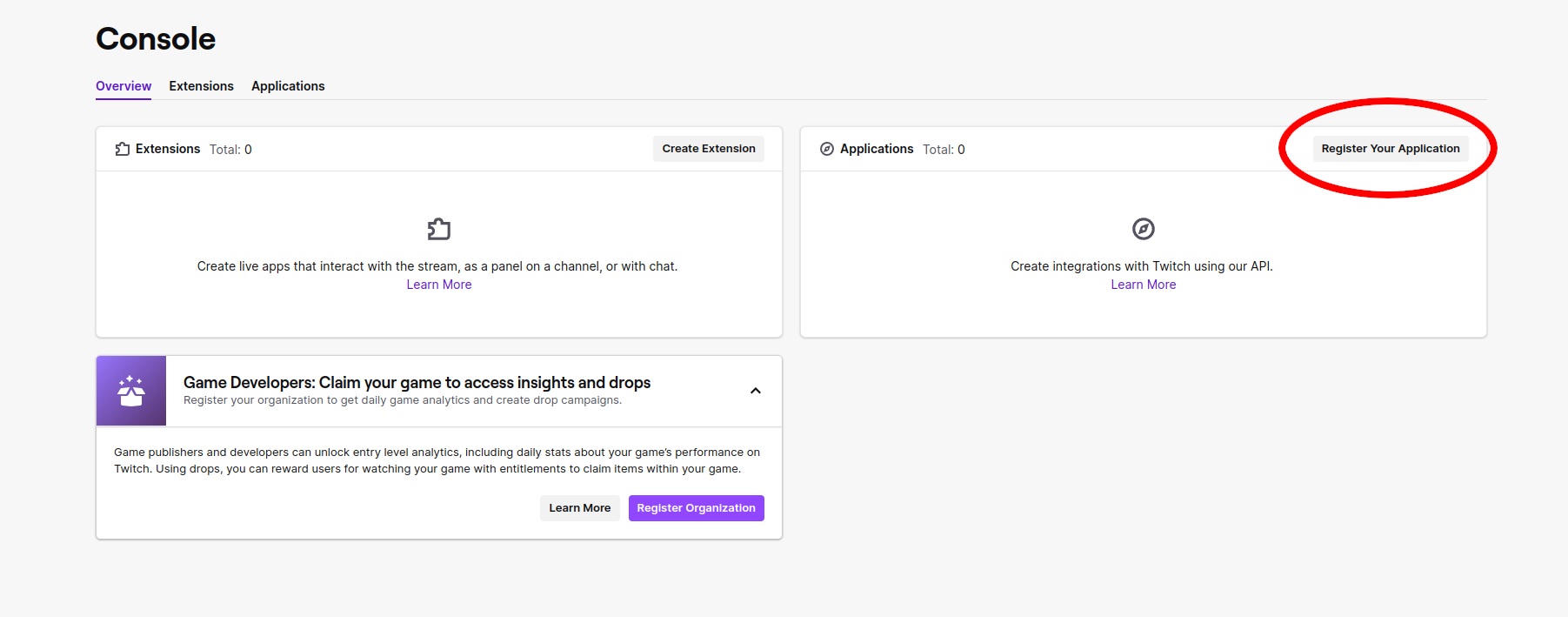
-
Name your Application
-
Add https://authentik.company/source/oauth/callback/twitch in the OAuth Redirect URLs field
-
Select a Category for your Application
-
Click Create to finish the registration of your Application
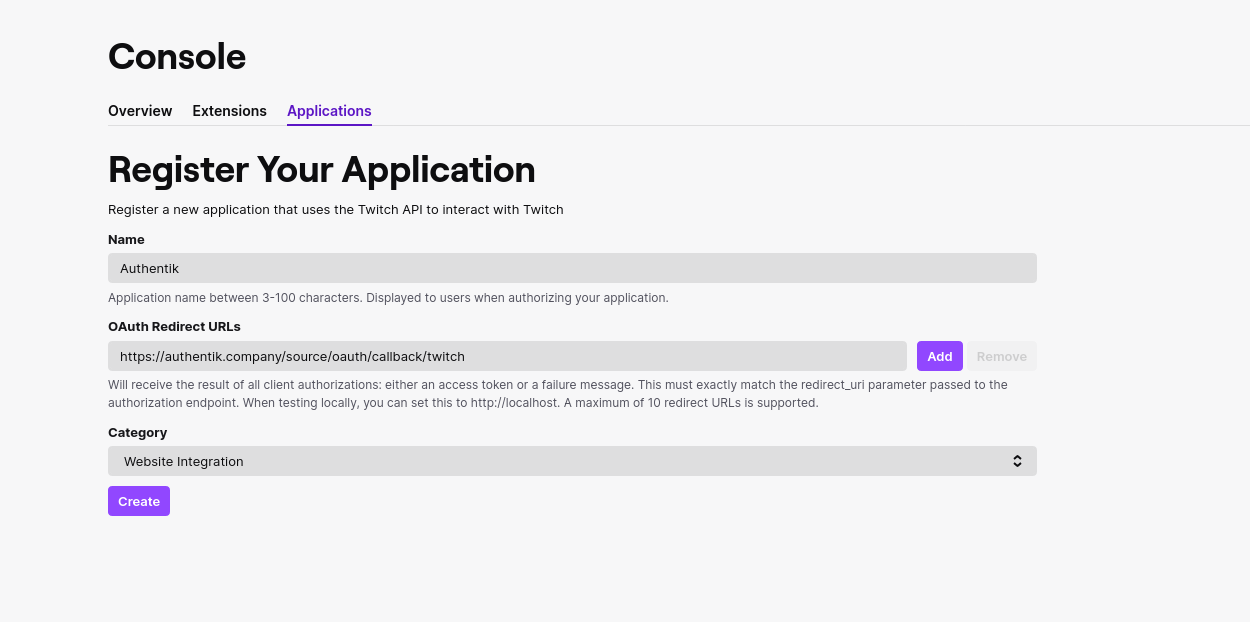
- Click Manage on your newly created Application
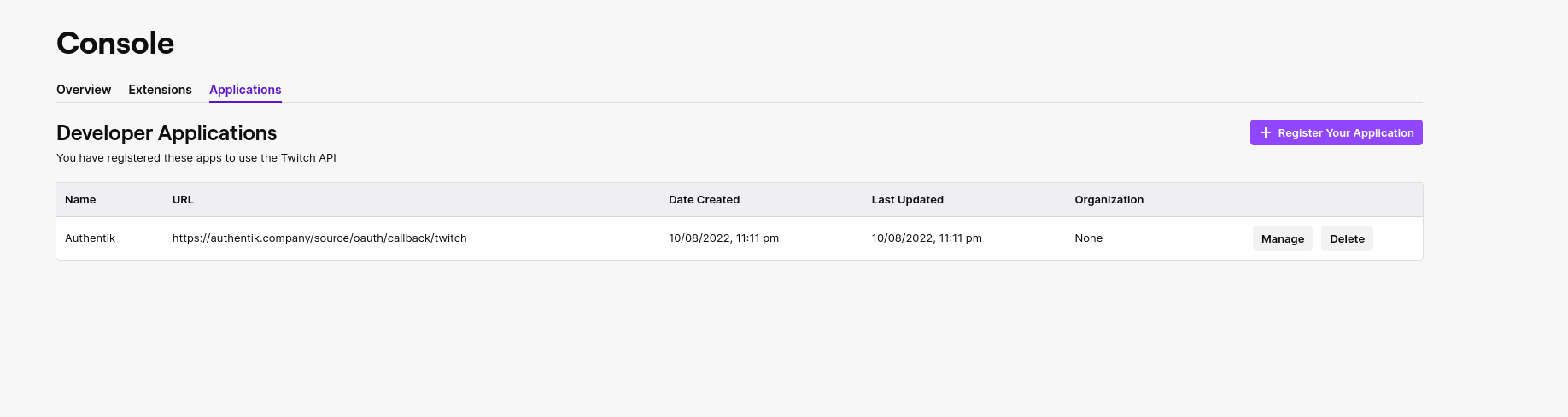
-
Copy your Client ID and save it for later
-
Click New Secret to create a new Secret
-
Copy the above Secret and also save it for later
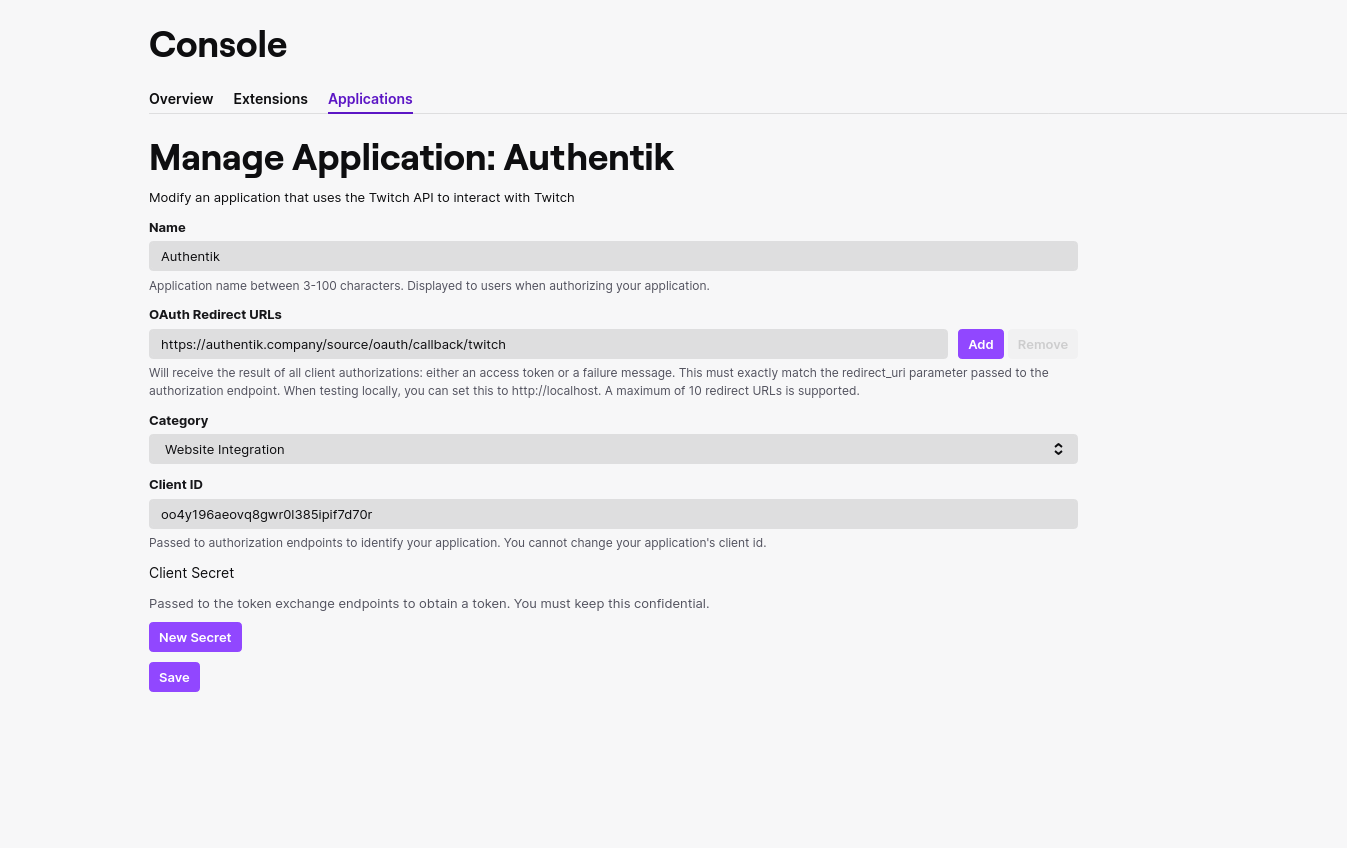
authentik
-
Under Directory -> Federation & Social login Click Create Twitch OAuth Source
-
Name: Choose a name (For the example I used Twitch)
-
Slug: twitch (You can choose a different slug, if you do you will need to update the Twitch redirect URL and point it to the correct slug.)
-
Consumer Key: Client ID from step 7
-
Consumer Secret: Secret from step 9
Here is an example of a complete authentik Twitch OAuth Source
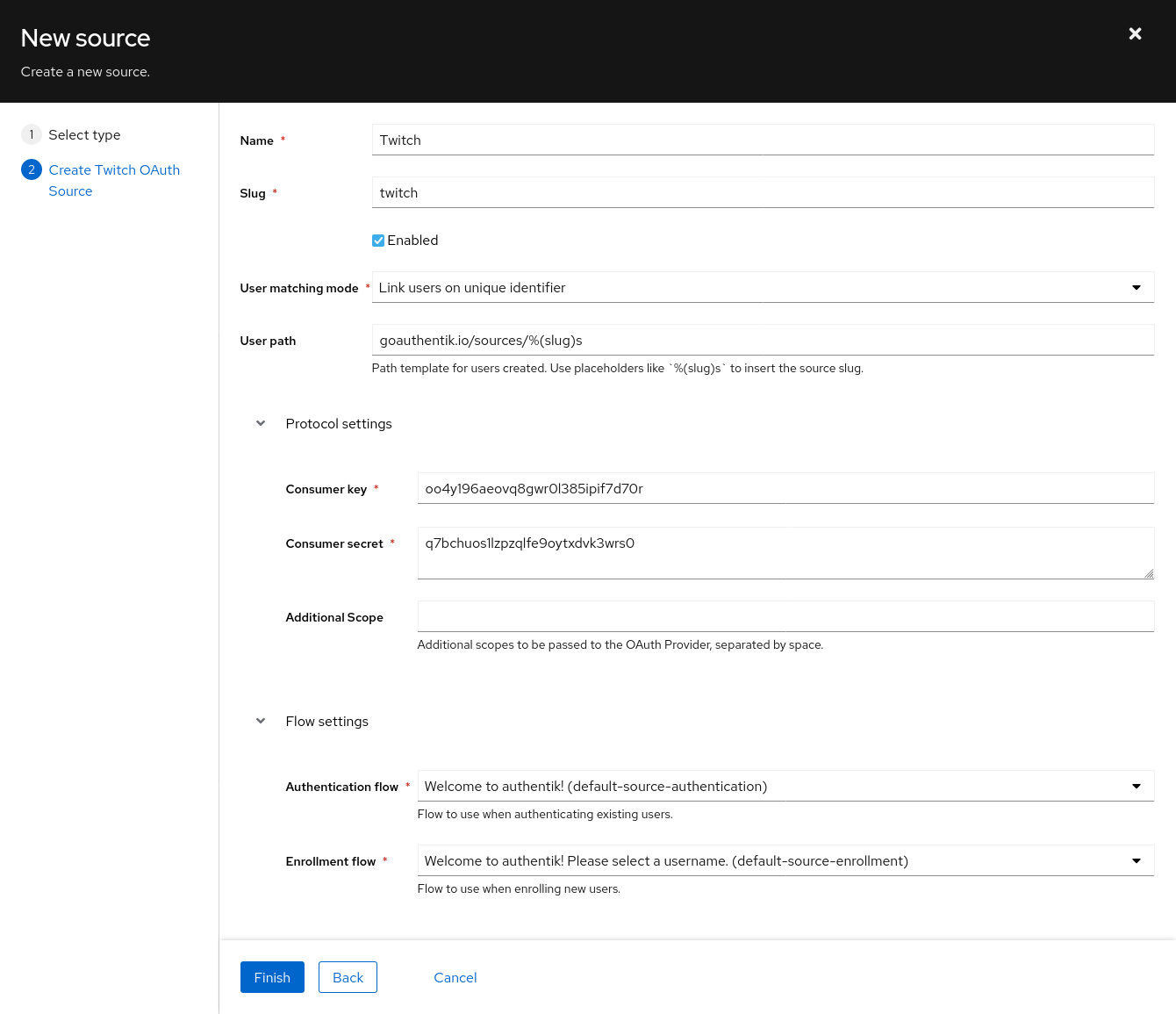
Save, and you now have Twitch as a source.
For instructions on how to display the new source on the authentik login page, refer to the Add sources to default login page documentation.