Integrate with GitHub Enterprise Cloud
Support level: Community
What is GitHub Enterprise Cloud
GitHub is a complete developer platform to build, scale, and deliver secure software. Businesses use our suite of products to support the entire software development lifecycle, increasing development velocity and improving code quality.
-- https://docs.github.com/en/enterprise-cloud@latest/admin/overview/about-github-for-enterprises
GitHub Enterprise Cloud EMU (Enterprise Managed Users) are not compatible with authentik. GitHub currently only permits SAML/OIDC for EMU organizations with Okta and/or Microsoft Entra ID (Azure AD).
Preparation
The following placeholders are used in this guide:
github.com/enterprises/foois your GitHub organization, wherefoois the name of your enterpriseauthentik.companyis the FQDN of the authentik installation.
This documentation lists only the settings that you need to change from their default values. Be aware that any changes other than those explicitly mentioned in this guide could cause issues accessing your application.
authentik configuration
To support the integration of GitHub Enterprise Cloud with authentik, you need to create an application/provider pair in authentik.
Create an application and provider in authentik
- Log in to authentik as an admin, and open the authentik Admin interface.
- Navigate to Applications > Applications and click Create with Provider to create an application and provider pair. (Alternatively you can first create a provider separately, then create the application and connect it with the provider.)
- Application: provide a descriptive name, an optional group for the type of application, the policy engine mode, and optional UI settings.
- Choose a Provider type: select SAML Provider as the provider type.
- Configure the Provider: provide a name (or accept the auto-provided name), the authorization flow to use for this provider, and the following required configurations.
- Set the ACS URL to https://github.com/enterprises/foo/saml/consume.
- Set the Audience to https://github.com/enterprises/foo.
- Set the Issuer to https://github.com/enterprises/foo.
- Set the Service Provider Binding to
Post. - Under Advanced protocol settings, select an available signing certificate. It is advised to download this certificate as it will be required later. It can be found under System > Certificates in the Admin Interface.
- Configure Bindings (optional): you can create a binding (policy, group, or user) to manage the listing and access to applications on a user's My applications page.
- Click Submit to save the new application and provider.
GitHub Configuration
Navigate to your enterprise settings by clicking your GitHub user portrait in the top right of GitHub.com, select Your enterprises and click Settings for the enterprise you wish to configure.
In the left-hand navigation, within the Settings section, click Authentication security
On this page:
- Select the
Require SAML authenticationcheckbox. - In
Sign on URL, typehttps://authentik.company/application/saml/<authentik application slug>/sso/binding/redirect/ - For
Issuer, typehttps://github.com/enterprises/fooor theAudienceyou set in authentik - For
Public certificate, paste the full signing certificate into this field. - Verify that the
Signature methodandDigest methodmatch your SAML provider settings in authentik.
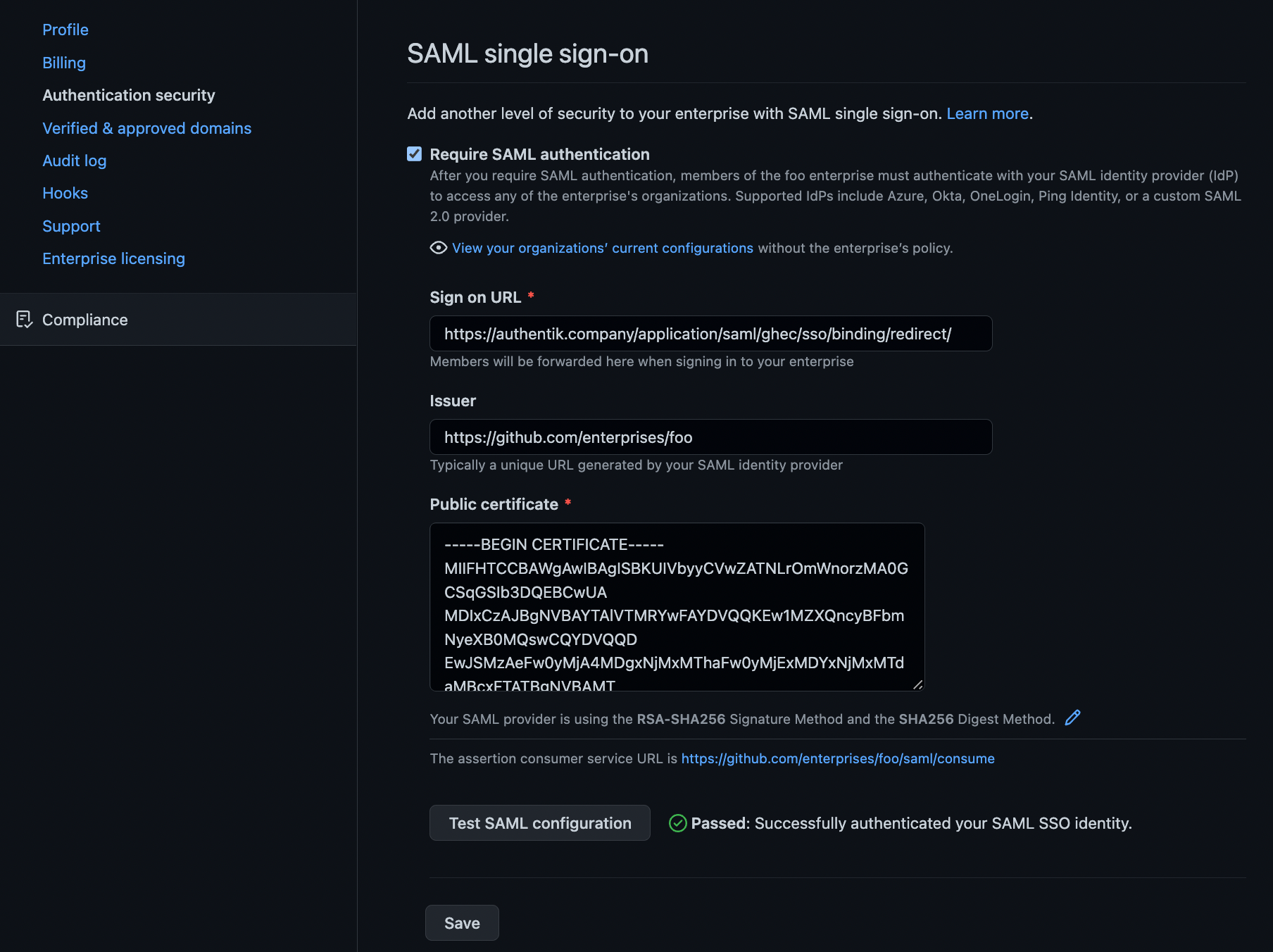
Once these fields are populated, you can use the Test SAML configuration button to test the authentication flow. If the flow completes successfully, you will see a green tick next to the Test button.
Scroll down to hit the Save button below.