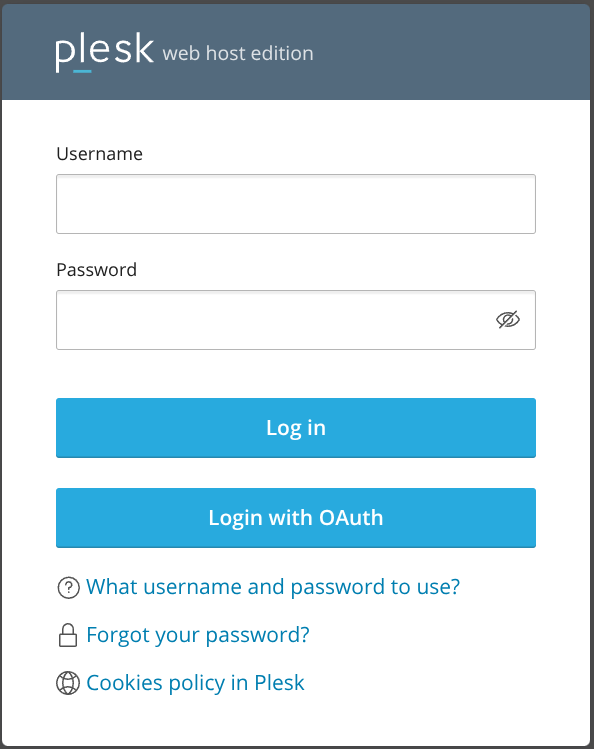Integrate with Plesk
What is Plesk
Plesk is a web hosting platform with a control panel that helps manage servers, applications, and websites through a comprehensive graphical user interface. It provides tools for web professionals, IT administrators, and hosting companies to simplify the process of hosting and managing websites.
This documentation lists only the settings that you need to change from their default values. Changes other than those mentioned in this guide can cause issues accessing your application.
This integration works only with additional administrator accounts. It does not affect the main administrator account or customer accounts. The integration includes security measures such as strict token validation and secure OAuth implementation.
Preparation
Replace these placeholders in the guide with your values:
plesk.company: The FQDN of your Plesk installationauthentik.company: The FQDN of your authentik installation
authentik configuration
To support the integration of Plesk with authentik, you need to create an application/provider pair in authentik.
Create an application and provider in authentik
- Log in to authentik as an admin, and open the authentik Admin interface.
- Navigate to Applications > Applications and click Create with Provider to create an application and provider pair. (Alternatively you can first create a provider separately, then create the application and connect it with the provider.)
- Application: provide a descriptive name, an optional group for the type of application, the policy engine mode, and optional UI settings.
- Choose a Provider type: select OAuth2/OpenID Connect as the provider type.
- Configure the Provider: provide a name (or accept the auto-provided name), the authorization flow to use for this provider, and the following required configurations.
- Note the Client ID,Client Secret, and slug values because they will be required later.
- Set a
Strictredirect URI to https://plesk.company/modules/oauth/public/login.php. - Select any available signing key.
- Configure Bindings (optional): you can create a binding (policy, group, or user) to manage the listing and access to applications on a user's My applications page.
- Click Submit to save the new application and provider.
Plesk configuration
-
Install the OAuth login extension:
- Log in to your Plesk installation.
- Navigate to Extensions in the left sidebar.
- Select Extensions Catalog.
- Search for "OAuth login".
- Click Install next to the OAuth login extension.
-
Enable and configure OAuth authentication:
- After installation, select Extensions > OAuth Login in the left sidebar.
- Enable OAuth authentication using the toggle switch in the main configuration panel.
-
In the same panel, configure these OAuth settings:
- Client ID: Enter the Client ID from your authentik provider
- Client Secret: Enter the Client Secret from your authentik provider
- Callback Host: Enter your Plesk FQDN (example: https://plesk.company)
- Authorize URL: https://authentik.company/application/o/authorize/
- Token URL: https://authentik.company/application/o/token/
- Userinfo URL: https://authentik.company/application/o/userinfo/
- Scopes:
openid,profile,email - Login Button Text: Set your preferred text (example: "Log in with authentik")
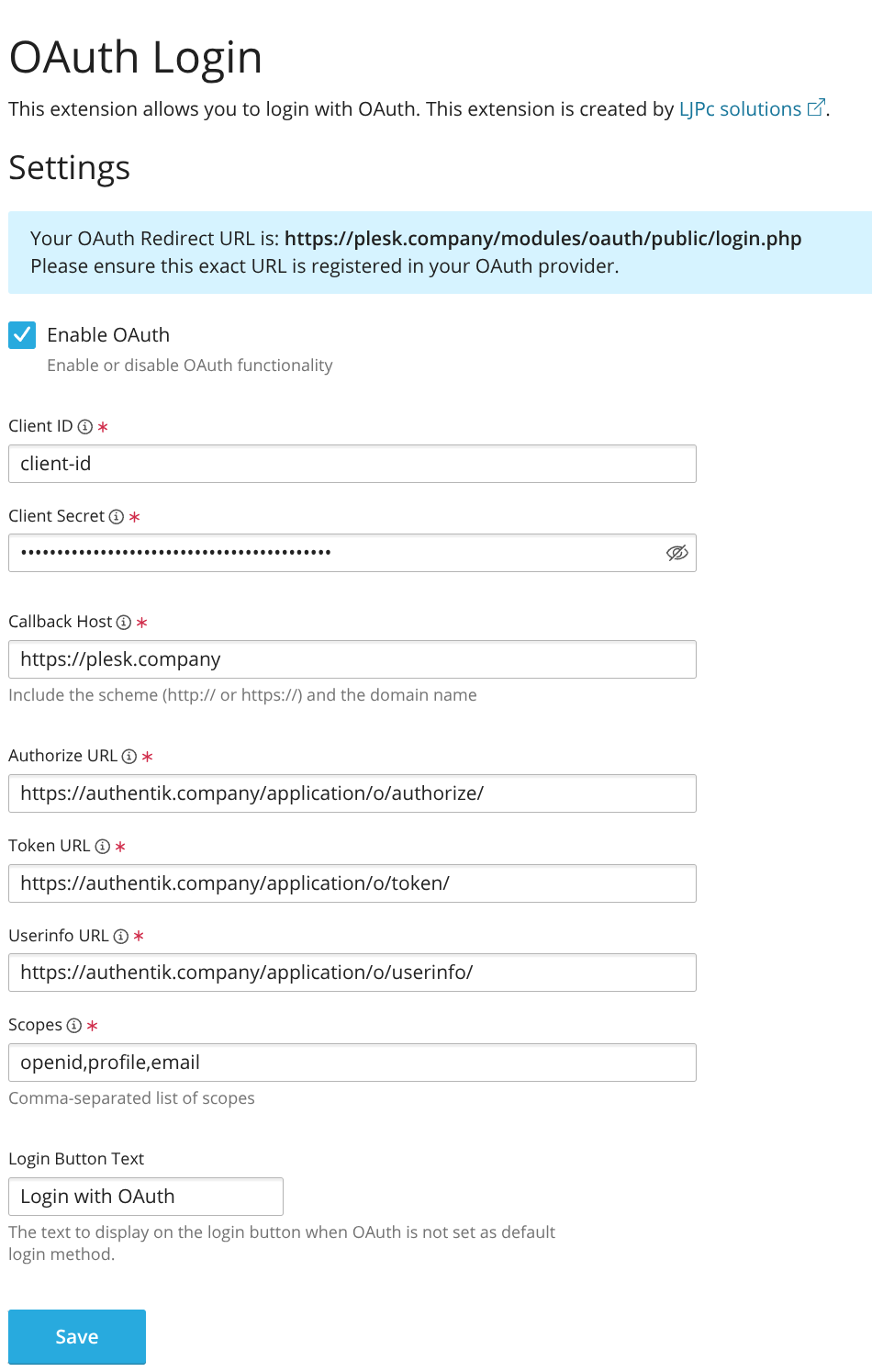
-
Click Save to apply the settings.
Verify the configuration
To confirm that authentik is properly configured with Plesk:
- Log out of Plesk.
- Look for the OAuth login button on the login page.
- Click the OAuth login button.
- Verify that you are redirected to authentik for authentication.
- After successful authentication, confirm that you can log in to your Plesk administrator account.